Starting
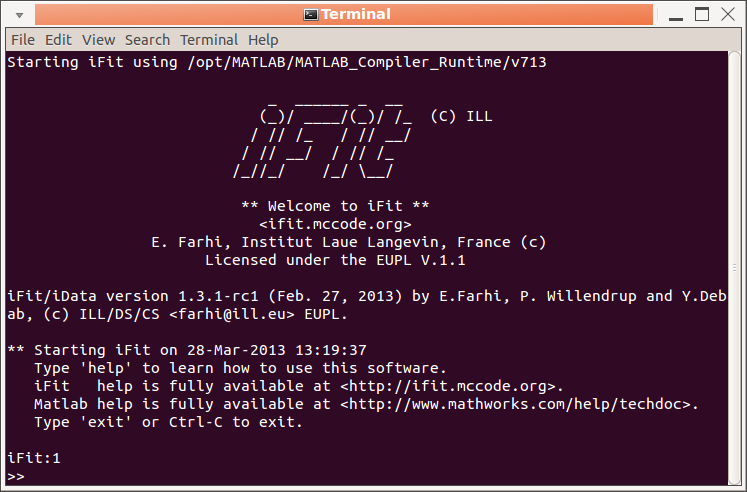 Start the iFit command line by launching
the 'ifit'
program in the stand-alone installation directory, or by
clicking on the iFit icon (when available).
Start the iFit command line by launching
the 'ifit'
program in the stand-alone installation directory, or by
clicking on the iFit icon (when available).% ifitYou can also drag-n-drop data files on the program in order to directly import them into iData objects (linux and Windows versions). These are then stored in the 'this' variable (cell array), and the last one is stored as well in the 'ans' variable. When only one data file/directory is imported, it is automatically plotted.
% ifit datafile
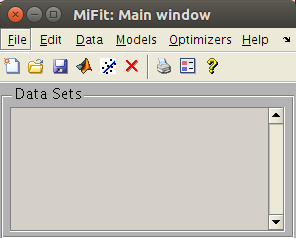 When starting, the miFit graphical user interface
will be displayed, allowing a mouse-driven data treatment and
fitting. The -nodesktop option when starting suppresses
this behavior to only provide the command prompt. Type 'mifit'
to start the GUI.
When starting, the miFit graphical user interface
will be displayed, allowing a mouse-driven data treatment and
fitting. The -nodesktop option when starting suppresses
this behavior to only provide the command prompt. Type 'mifit'
to start the GUI.The miFit interface provides, in its miFit:File/Evaluate code menu item, access to the TextEdit application, which allows to write scripts and commands, and execute them (TextEdit:File/Evaluate). The advantage is that you can keep track of all your commands as a script, with highlight syntaxing, and it is not sensitive to the localised character crash [bug 624817].
Working with iFit
The iFit prompt behaves just like a normal Matlab session, in a Terminal. You can type any Matlab command, as well as iFit features. To interrupt a running computation, press Ctrl-C once. A second key press will exit iFit. To copy-paste text, rather use the Terminal menus to avoid accidental Ctrl-C. You can use full Matlab syntax, but all your input is executed line by line, so that any control statements (if, for, while, ...) must remain on a single line.but the following will fail:iFit >> run script.m
iFit >> for index=1:10; disp(index); end % this works
A way to be able to access the full Matlab control statement syntax (multi-line) and keep track of your work, is to start the TextEdit window:iFit >> for index=1:10
iFit >> disp(index); iFit >> end
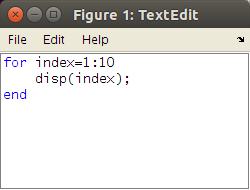
You can type Matlab/iFit commands in there, and then use the File/Evaluate menu item to evaluate either all the content, or a selection. The result is sent into the iFit Terminal. Any variable used in the TextEdit window appears in the iFit Terminal, and vice-versa. You can open as many TextEdit windows as you wish, load/save files (e.g. .m), copy/paste filenames and raw text.>> TextEdit
The TextEdit and miFit windows both have a Help menu which links to the main iFit functionalities.
Applications with User Interface
iFit is a very general infrastructure, which is mostly used
through commands and scripts. However, there exist a few
dedicated Applications which provide a User Interface.
| ResLibCal | Triple-Axis neutron spectrometer
simulator |
Sqw_Phonons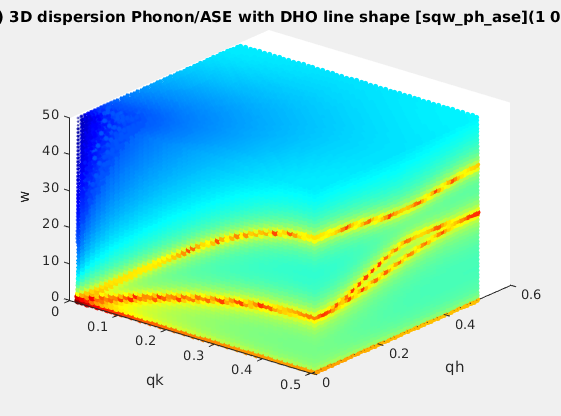 |
Phonon dispersion computations using DFT
and dynamical matrix. Read the dedicated Phonons documentation. |
miFit 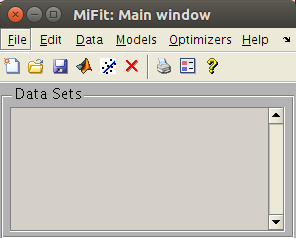 |
a simple yet powerful User Interface.
This one is automatically started with iFit. |
| TextEdit |
an editor which allows to evaluate code |
When using the Debian installer, these Applications can be
launched directly from the 'Dash' by searching their name.
Command
options/arguments
You can start the iFit program with
additional arguments which allow to perform predefined
operations when starting.
Examples for commands to start iFit:
To edit graphical objects (plot elements such as titles, axes labels, ...), you can use:
The Ctrl-C key in the iFit terminal exits immediately iFit. It is safer to use the 'exit' command which will give a chance to opened interfaces to properly quit.
Any localised character entered at the prompt, out the the usual US keyboard ones (e.g. e.g. é, ö, ø, õ, etc), may result in a crash [bug 624817].
| --save |
saves automatically all
files to 'ifit.mat'
(HDF format) before exiting the program (except with
Ctrl-C). You can then re-import the workspace with 'load ifit.mat' in
any further Matlab or iFit session. |
| --save=FILE |
same as above, but
specify the name of the file to save to. |
| --run=SCRIPT -r=SCRIPT |
reads the whole SCRIPT
and executes it. The script can contain any list of
Matlab commands, but can not include new function
definitions, except anonymous functions. New fit models
can be defined with iFunc
objetcs. |
| --help -h |
Displays the help for the
iFit stand-alone program (command arguments) |
| --exit |
Exits iFit when all
commands have been executed. The Ctrl-C key exits
immediately (aborts) |
| -nodesktop |
Do not start the miFit
GUI (prompt only) |
| data |
the data can be any valid
URL (http://,
ftp://) or filename,
or directory.
The data is imported into iData
objects, which are stored in the 'this' cell array (list). You can
then plot them with e.g. 'plot(this{:})'. |
| any
single Matlab command |
Any Matlab command is
executed with the expanded 'this' list as argument. |
| '"any string"' |
An argument containing a
double quote string is interpreted as a static string,
stored in 'this',
and can be passed to further commands. Be cautious
regarding the use of special characters such as ()[]{}
and even the space which may require escape backslash (
\ ). |
| "'any expression'" |
An argument containing a
single quote string is evaluated as a Matlab
statement/expression. |
Examples for commands to start iFit:
ifit Data/Ag_3_a.edf Data/ILL_IN6.dat
--save --exit
imports two data files, exports
them in a single MAT file (HDF based), and exit. The list of
all available file formats for import is available in the Load page.
This is the same as save(iData({'Data/Ag_3_a.edf','Data/ILL_IN6.dat'}),'ifit.mat')
This is the same as save(iData({'Data/Ag_3_a.edf','Data/ILL_IN6.dat'}),'ifit.mat')
ifit Data/Ag_3_a.edf Data/ILL_IN6.dat
subplot
imports two data files, display
them with subplot (from iData/Plot) and waits for further commands
(switch to interactive mode). The two files are stored in the 'this' cell array.
This is the same as subplot(iData({'Data/Ag_3_a.edf','Data/ILL_IN6.dat'}))
This is the same as subplot(iData({'Data/Ag_3_a.edf','Data/ILL_IN6.dat'}))
ifit Data/Ag_3_a.edf Data/ILL_IN6.dat "'save(this{:},'mydata','HDF')'"
imports two data files, then
evaluates the iData/save command to save in HDF5 format. The
list of all available file formats for export is available in
the iData/Save
page.
ifit Data/ILL_IN20.dat fits
imports a data file, and fit it
to a Gaussian model (default). The list of all available fit
models is available in the Models
page.
This is the same as fits(gauss, iData('Data/ILL_IN20.dat'}))
This is the same as fits(gauss, iData('Data/ILL_IN20.dat'}))
ifit Data/ILL_IN20.dat '"lorz"'fits
imports a data file, and fit it
to a Lorentzian model.
This is the same as fits(lorz, iData('Data/ILL_IN20.dat'}))
This is the same as fits(lorz, iData('Data/ILL_IN20.dat'}))
ifit Data/ILL_IN*.dat --run=SCRIPT --exit
imports a set of data files,
and then run the Matlab SCRIPT, which can use the 'this' cell array in the
further processing, and finally exits.
In addition, once in interactive mode, you
can use the commands:
| verbose and silent | toggle the echo of commands in the terminal. |
| doc and help | open the documentation |
| run <script.m> | executes a script, supporting multi-line |
| propedit | open the object browser GUI |
| TextEdit | open the script editor GUI, supporting multi-line |
| mifit | open the workspace GUI |
| d=iData('filename') | import a file |
| m=iFunc('expr'); | create a model from an expression |
| fits(iFunc) | list of predefined models |
| fits(m,d) | fit a model to data set |
Limitations
The iFit stand-alone distribution provides a fully functional Matlab prompt (terminal) which includes:- Scripting and command execution
- All Matlab variables, functions and commands
- All iData/iFunc object methods and interfaces
- Plotting capabilities with e.g. openGL rendering and plot
editor
- Third-party tools such as slice-o-matic
- The ResLibCal application
- Hooks to the McStas
and McXtrace
ray-tracing software
To edit graphical objects (plot elements such as titles, axes labels, ...), you can use:
>> edit(gcf); % edit the current figure. Select the 'arrow' tool in the tool bar then double-click objects.The edit command also works with files, to launch the system text editor or a simplistic editor.
>> inspect(gcf) % open a property editor
The Ctrl-C key in the iFit terminal exits immediately iFit. It is safer to use the 'exit' command which will give a chance to opened interfaces to properly quit.
Any localised character entered at the prompt, out the the usual US keyboard ones (e.g. e.g. é, ö, ø, õ, etc), may result in a crash [bug 624817].
Short introduction to Matlab syntax
Matlab can be regarded as a powerful numeric calculator. It works in interactive mode (with a prompt waiting for new instructions). Type exit to exit Matlab, and doc to get the Matlab help (not in stand-alone version). The full Matlab help can be accessed freely at <http://www.mathworks.com/help/techdoc/>.Variables and data type
Matlab supports real ('double'), complex, integer, character strings, structures and lists ('cell'). With iFit, we provide 2 new data types: iData to store data sets, and iFunc to store models for e.g. fitting. These data types can be stored in named variables with the equal sign, or in the 'ans' (latest answer) variable: The ';' sign at the end of a statement suppresses the display of the result. The '%' character indicates a comment. The square brackets [] are used to define vectors and matrices. The curly brackets {} are used to access cell array (lists) elements. To access elements from a string or an array, use the the parenthesis (index) with an index starting from 1 for the 1st element. To access a cell array element, use {index}. The ':' character indicates a range.>> 1+2
ans =
3
>> a=1+2;
>> a = [ 1 2 3 4 ]; % a vector of numbers
>> b='a string';
>> c.first=1; % a structure with two fields
>> c.second='string in a structure';
>> d={a,b,c}; % a cell array (list) containing the 3 variables a,b,c values
>> d{2}
ans =
a string
Control statements
Matlab supports a set of control statements:
if condition |
if condition statements1 |
if condition1 statements1 |
for variable=vector |
while condition |
switch variable |
All Matlab statements can be written on multiple lines in
scripts and functions, or on a single line from the iFit
prompt when separating each statement with the ';' character.
We use below disp to
display a value.
>> for index=1:10; disp(index); end
Scripts and
lists of statements
Matlab scripts are text files containing a list of statements
and control keywords as listed above. To execute them, use >> run SCRIPT.mwhere the script can contain a full path name, and should have a .m extension.
The iFit program supports single line statements from the prompt, and multiple lines lists from scripts.
Functions
A function is a script that takes input arguments, and returns output arguments. It is stored in a '.m' extension file with the name of the function (my_function.m)function [out1, out2, ...] = my_function(in1, in2, ...)To call a function, simply use its name:
% comments
statements
>> my_function(1,2,3)Anonymous functions are simple functions which consist in a single statement, and return at most one value. They are defined as a variable, and called with the syntax:
>> a = my_function(1,2,3);
>> my_function = @(in1, in2, ...) statement;Matlab (and iFit) contain a very large set of functions.
>> my_function(1,2,3);
iFit stand-alone does not allow to define new user functions. You are bound to use existing ones, or anonymous functions.
Within iFit, the iFunc objects provide a work-around solution for numerical functions to be used for models. Such objects use 'p' as parameters (which can be given names), and axes 'x,y,z,t,u,v,w'.
>> f = iFunc('p(1)*x + p(2)')iFunc objects can be manipulated just as numbers, and you can create more complex models by assembling simpler ones. iFunc objects support additional parameters, which in principle allow for storing any function there-in.
>> plot(f)
Importing data files
The simplest way to import data in Matlab and iFit is to use the iData objects.>> d = iData('filename');A large set of functions and operators allow to manipulate these objects just as numbers. Refer to the Methods, Load, Save, Plot, Fit and Math pages. The same remark holds for iFunc fit models.
>> plot(d)
>> fits(d, gauss)
As seen above, data files can be directly imported when starting iFit, if the corresponding file names are given as arguments to the ifit program.
To save your work, issue the save command:
>> saveRefer to the iData/Save page for more information on the available formats and procedures.
>> save(iData_objects, 'filename', 'format')
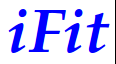 In this document, we demonstrate shortly how
to use the iFit executable (stand-alone
distribution), which mainly manipulates iData
and iFunc objects. It provides a free
fully functional iFit package for users without Matlab license. Refer to the
Install page for the installation
procedure.
In this document, we demonstrate shortly how
to use the iFit executable (stand-alone
distribution), which mainly manipulates iData
and iFunc objects. It provides a free
fully functional iFit package for users without Matlab license. Refer to the
Install page for the installation
procedure.